At MaxOptra, part of our brand ethos is to provide customers with choice, which is why we integrate with all major CRMs and devices.
With this in mind, we integrate with Samsara, an advanced tracking solution that increases driver safety, efficiency, and sustainability.
When integrated, Samsara provides MaxOptra with in-vehicle telemetry data such as GPS, date, time, and speed (ECUspeedMPH) to provide real-time route tracking.
How to set up Samsara GPS tracking
Please follow the steps below for successful set up
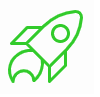
Get API token
Go to your Samsara portal and get your API token and API URL to provide to MaxOptra support team. You can find how to do so here: https://developers.samsara.com/docs/authentication#creating-an-api-token

Update in MaxOptra
Once support have linked your Samsara account, update your vehicles in MaxOptra and enter the Samsara 'device name' in the 'Assigned device' field on MaxOptra

Planning and tracking screen
Your vehicles will be seen on the planning and tracking screen when the device is enabled and location updates are sent

Contact support
Please contact the Support team at support@maxoptra.com for additional support
